1. 在手機內建程式「健康」中設定好「醫療卡」,裡面包含血型、過敏等個人訊息。這樣就算不需解鎖手機也能看到你設定過的醫療卡了。
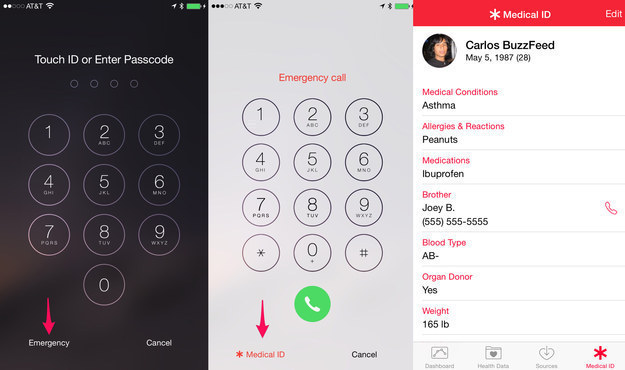
設定完之後在手機開鎖畫面時點選「緊急服務」就會出現「醫療卡」的文字囉。
2. 設定可以在晚上打電話或傳訊給你的朋友名單。
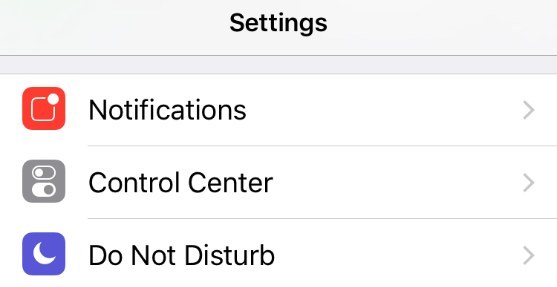
在設定的「勿擾模式」中就可以選擇「允許的來電」囉。
3. 設定鍵盤快速鍵。

這招在輸入地址或email這種比較長的常用資訊非常好用。先在設定中點選「一般」找到「鍵盤」後再選擇「使用者辭典」就可以自行設定了。例如把字串”abc”設定為”你的email信箱”,下次只要輸入”abc”就可以在建議字串中找到你的email地址了。
4. 如果你沒有網路吃到飽,那最好把「Wifi輔助」功能關掉才不會導致賬單爆炸。
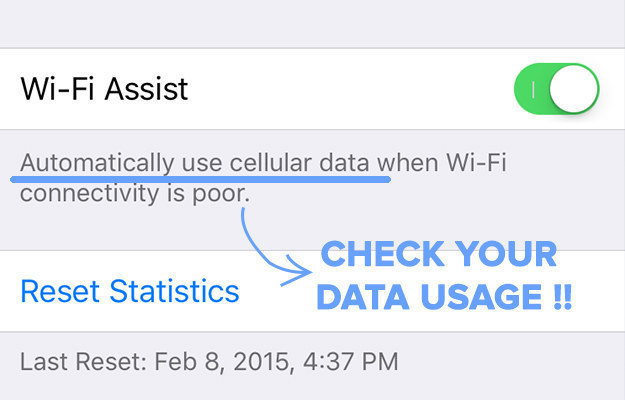
先打開設定App,選擇「流動網絡」選項,拉到最底然後關閉「WiFI 輔助」就好。
5. 完美收納手機線的方式。

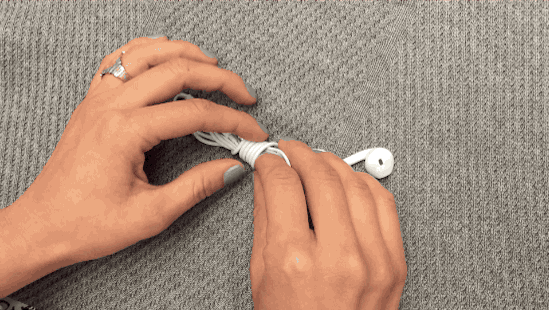
6. 用3D觸碰功能快速撥打電話。
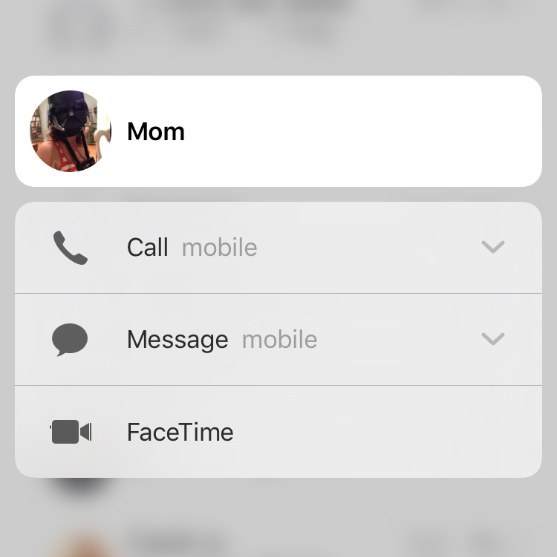
只要在看得到聯絡人照片的地方按下去,就會出現打電話或傳送訊息的選項。
7. 連前置鏡頭都有閃光燈了!
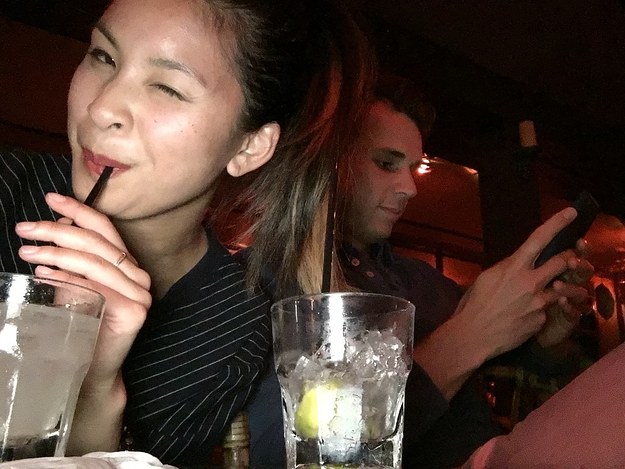

上圖是有了閃光燈的自拍,下圖是沒有閃光燈的自拍,效果真的差很多!
8. 善用「省電模式」
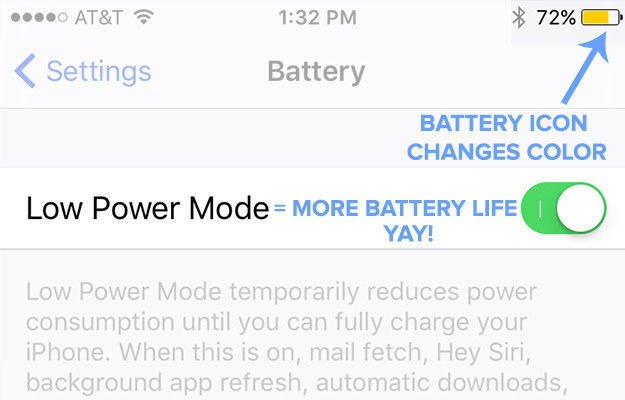
iOS 9新增了低電量模式的功能。可透過「設定」>「電池」>「低耗電模式」啟用。但是啟用後,螢幕特效、後台任務以及動畫桌面都會被禁用。
9. 光是把手機螢幕朝下就可以更省電,因為這樣就算你接到訊息通知螢幕也不會亮起。

10. 多了一個「返回」按鈕,讓你可以更快速地在兩種App間穿梭。
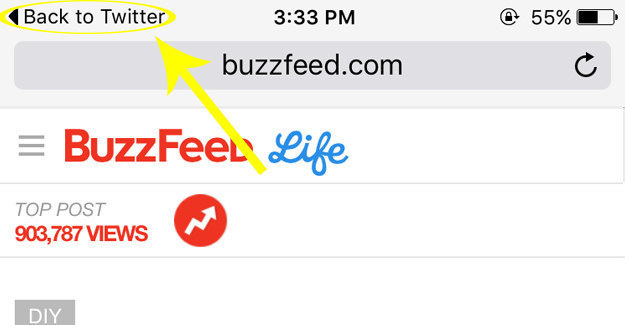
這個功能不用設定,他會自己出現在左上角,只要仔細看就會看到了。
11. 可以把不想被人看到的照片藏起來。
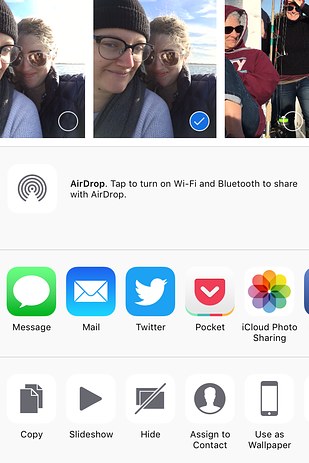
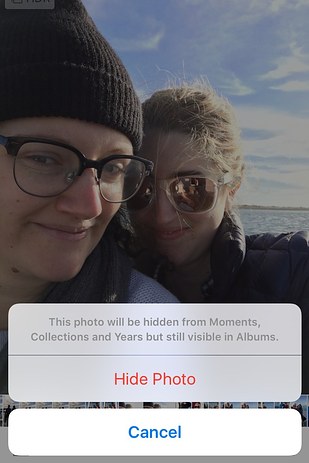
選取照片後按「分享」就會出現新的「隱藏」功能,但是這個功能怎麼感覺壞壞的?好啦,我相信還是有正當的情況下需要隱藏照片的。
12. 需要在早上使用鬧鐘的人,不要把自動更新的時間設定在凌晨。
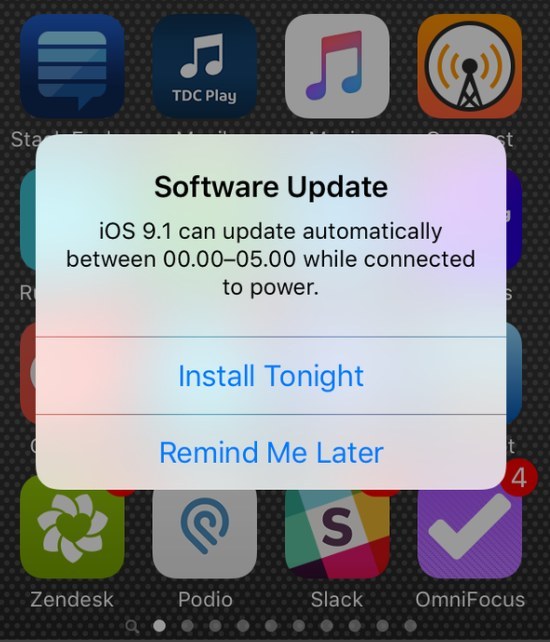
iOS9會在手機更新時把鬧鐘關掉。
13. 你可以叫Siri提醒你到達某處時做某件事情。
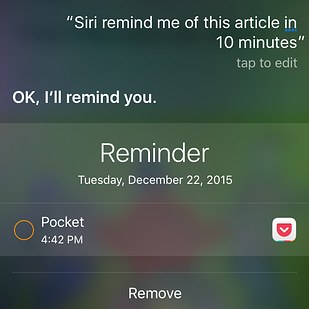
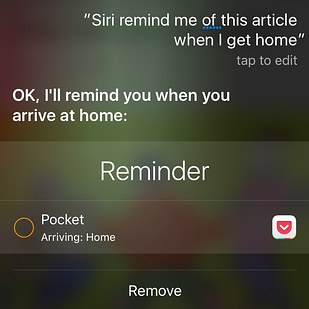
例如跟Siri說:「我到家時提醒我打報告!」就可以了。另外Siri還有個很好用的功能是,幫你找特定日期或地點的照片,可以說「幫我找我在 (時間或地點) 拍的照片」來啟用。
14. 每個App都多了快捷鍵。
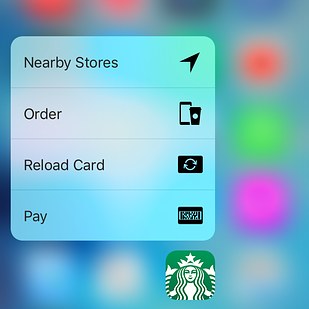
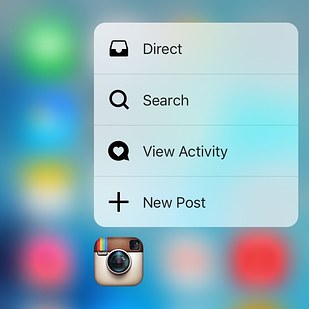
3D觸控可以讓你在點選App的時候就出現你最常在這個App裡使用的功能選單。例如臉書可能就會出現:發布貼文、上傳照片影片或是拍照的選單。
實際操作方法如下圖:
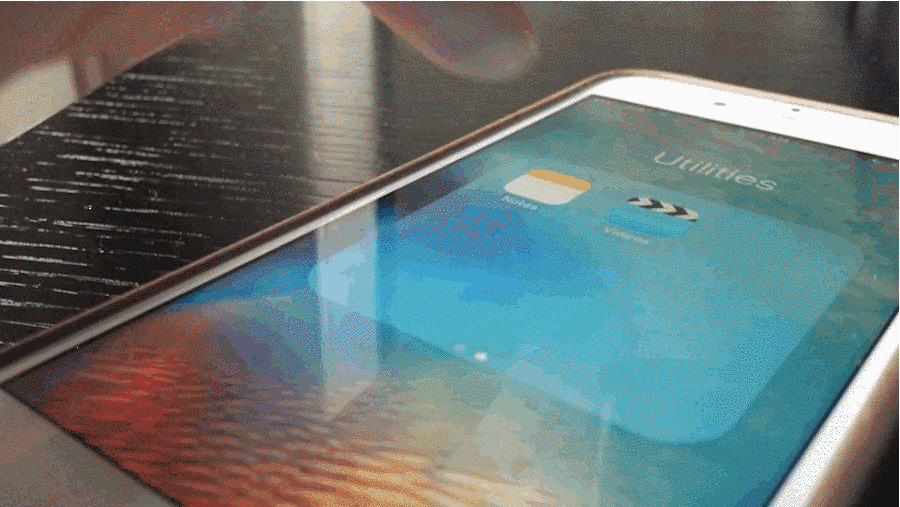
15. 繪畫App「Tayasui Memopad」
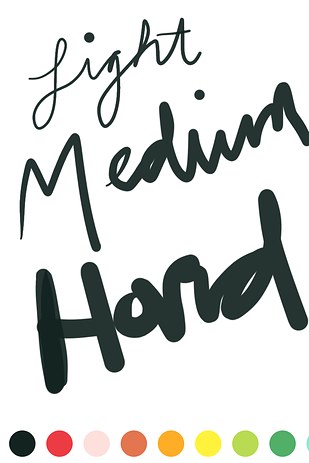
在這個繪畫軟體中,只要靠著3D觸控功能就可以憑藉力道大小就畫出粗細不同的筆畫。
16. 遊戲「Badland 2」

這個遊戲一樣使用到很多3D觸碰功能,需要靠著手部力量大小才能過關。
17. 音樂軟體「iMaschine 2」

這個音樂軟體只要用3D觸碰就能調整節奏和其他功能。
18. 遊戲「Bandit’s Shark Showdown」

這個遊戲是由神經學家設計的,可以透過手指對於螢幕施力的大小操作,藉此幫助中風病人復健。
19. 手機內建「郵件」
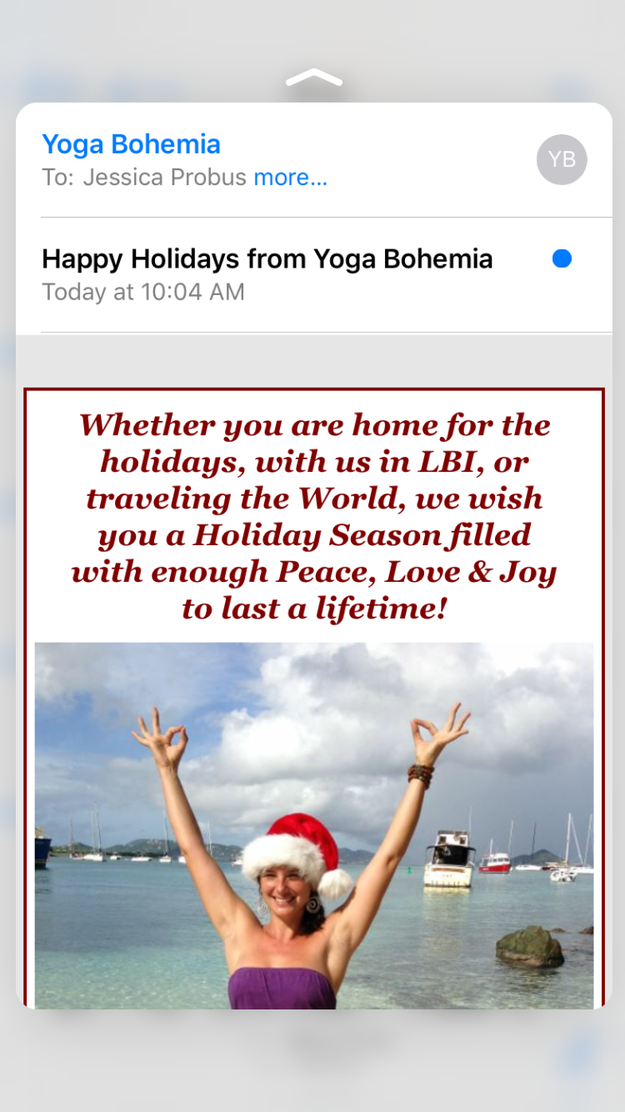
只要輕點信件就會出現郵件的預覽內容,這樣就可以快速收完很多信件,又不用真的點進信件裡等待漫長的下載信件內容囉。另外輕按「網址」也可以預覽網站內容,不會真的進入網站。
來源:Buzzfeed
Siri真的越變越好用了,看來我也該是時候升級成iOS9了!快分享出去給朋友們看看吧!
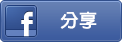
(往下還有更多精彩文章!)